Working with Usage Data
Observing Usage Data in Work 365
When Usage Data is imported into Work 365, it is attached to:
- The Provider Invoice
- The relevant Subscription
Once this data is billed to the customer, it is also linked to the Customer Invoice through which it was billed.
Vantage Points for Viewing Usage Data
There are three key vantage points from which Usage Data can be observed and worked with:
-
Provider Invoice
- Shows the raw usage data received from Microsoft.
- Useful for reconciliation and validation.
-
Subscription
- Displays usage data specific to a customer's Azure subscription.
- Helps track consumption trends and provisioning changes.
-
Customer Invoice
- Reflects the billed usage data.
- Useful for reviewing what was charged to the customer and how it aligns with actual usage.
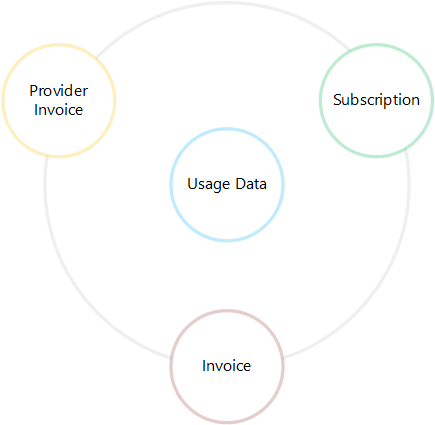
In each of the above entities, the experience of working with Usage Data is similar. This article will walk through this experience from the Subscription lens since it provides the most capability.
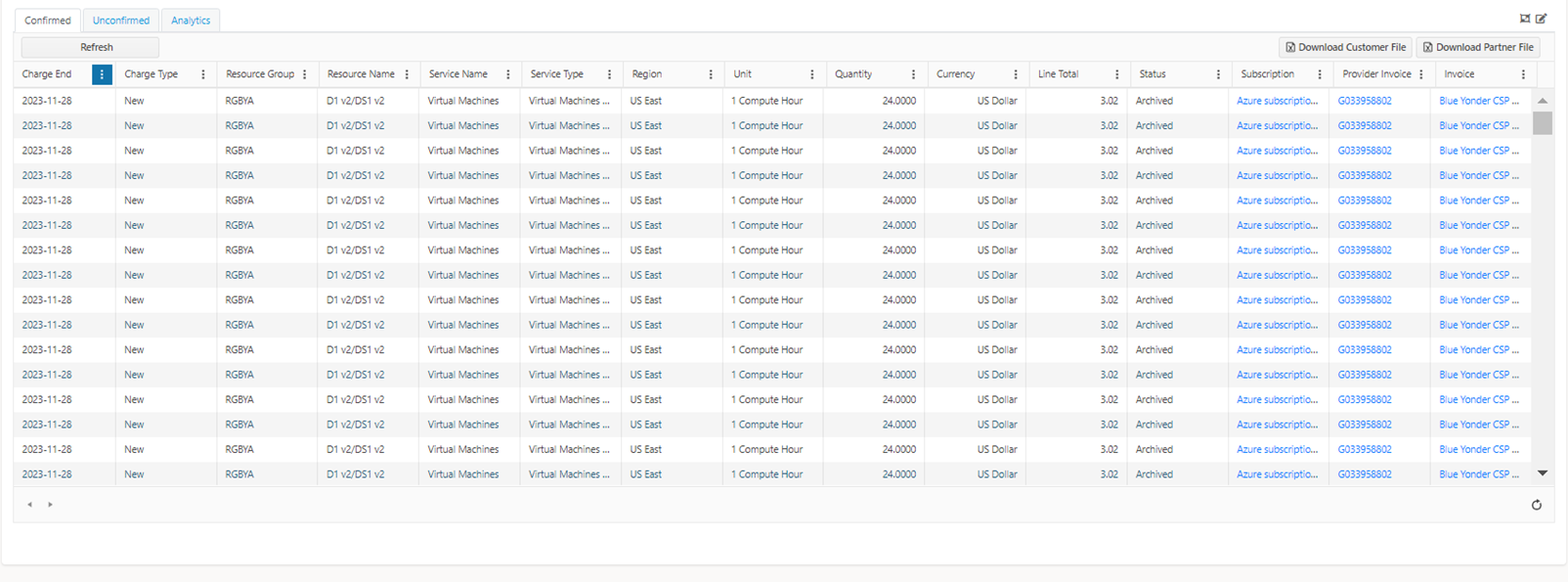
- Confirmed - this tab shows the usage data from Microsoft that has been billed to the partner.
- Unconfirmed - this tab shows monthly interim usage data and is updated daily. This is used to monitor the usage on a daily basis and determine consumption threshold status.
- Analytics- This tab shows the consumption trends and charts.
- Refresh - Allows to refresh the grid if any filters are applied
- Download Customer File- exports the data to a .csv format. Customer ready export options is available
- Download Partner File- exports the data to a .csv format. Partner export ready export options are available.
- Toolbar - the toolbar provides the following advanced options.
- Rollup options - determines how usage data from this subscription appears on a customer invoice. Seethis article for details.
- Modify Usage - provides bulk editing capability for the usage data.
- Charge End Date filter - filter usage data based on the Charge End Date column. A maximum range of 90 days can be selected at any given time.
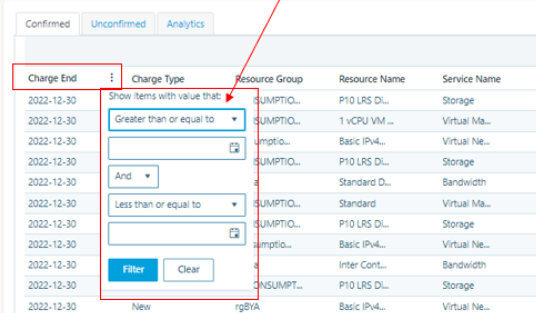
- Status filter - Shows usage data for this subscription that is invoiced under the selected invoice. By default, the 'All invoices' filter is selected. Other options include
- Archived - shows usage data for this subscription that is not attached to an invoice but was manually archived. This data will not be billed.
- Not invoiced - shows usage data that is currently not invoiced. This will be invoiced on the next invoice run for the customer.
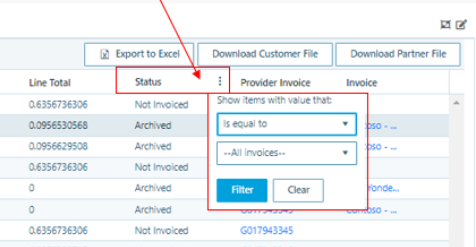
-
Invoice Filter Shows filter to sort usage data based on the Invoice Number If filtering by Invoice, you can now search live data in CRM for that entity. The list that returns will only show entities related. E.G if you are on the subscriptions view and trying to filter based on invoice, it will only show you invoices for the customer.
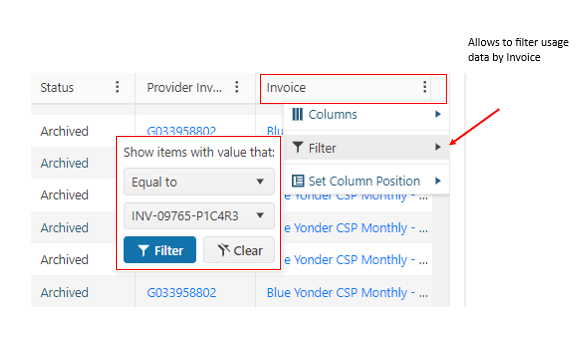
- Columns: Allows to select and unselect the desired columns
- Set Columns: Allows to set that specific column's location in the grid
Updated 2 months ago
