How to Manually Generate an Invoice
In addition to automatic invoicing, Work 365 allows manual generation of invoices in two ways.
Invoice a single billing contract
To invoice a single billing contract
- Open the billing contract record, which needs to be invoiced.
- Go to the Work 365 command button on a Billing Contract
- Click the Work 365 down and select Generate Invoice.
- Select the applicable Billing Cycle for the invoice. There will be an optional preview of the invoice, which will detail what will be invoiced.
- The Billing Contract Type, Billing Policy and Invoice OTP (One Type Purchases) Immediately information is displayed in the upper right corner
- 'Full Cycle' is default to the next available (unvoiced) schedule.
- Click Create to continue. Once the invoice is generated it can be found as an associated record for the Billing Contract and the Account
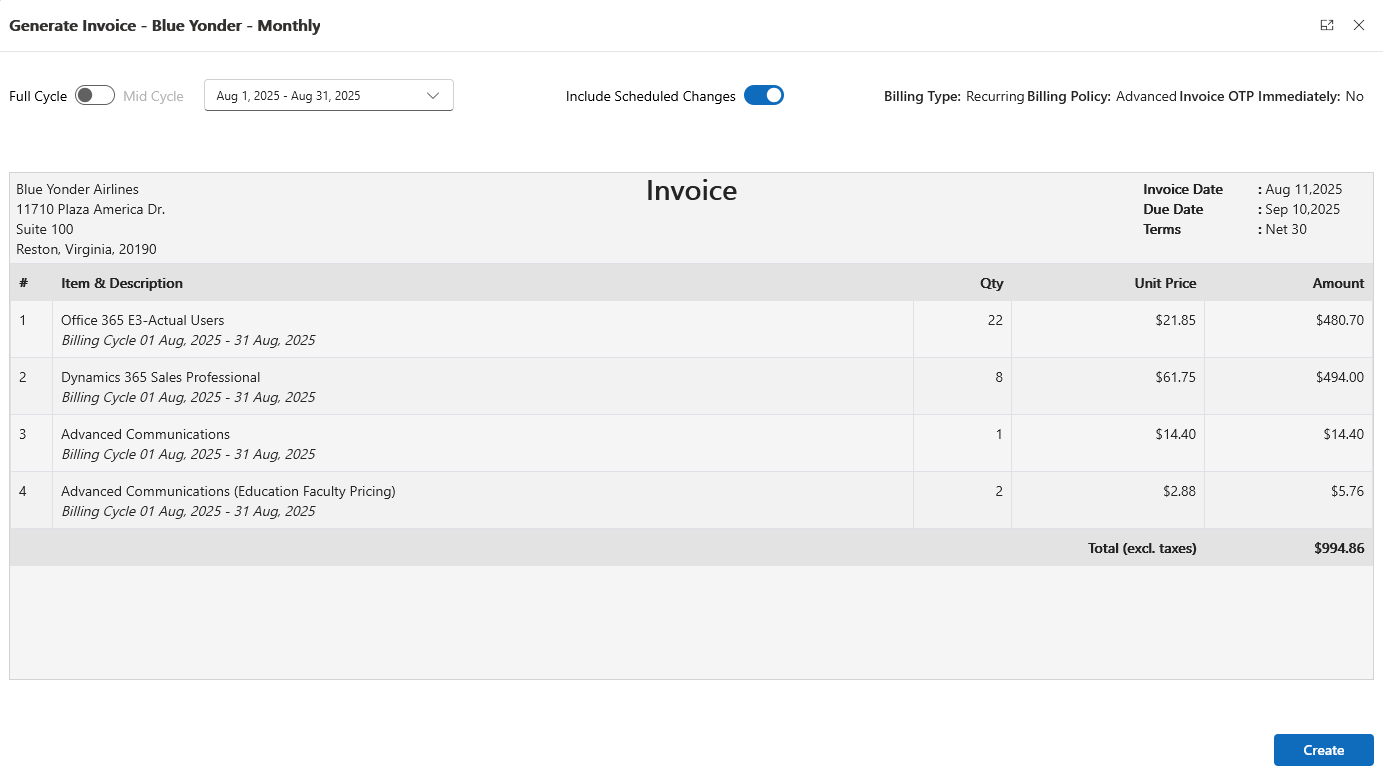
Manually generating a single invoice does not trigger automations (auto-charge, auto-sync, auto-send). These actions must be completed manually for the generated invoice, if applicable.
Invoicing multiple billing contracts
Often partners may choose to invoice multiple billing contracts. Following the above process for each contract may quickly become cumbersome, esp. when working with a large set of billing contracts. To address this scenario, Work 365 provides the ability to bill multiple billing contracts simultaneously.
- Open the billing contract list and select the contracts that need to be invoiced.
- Go to the Work 365 command button on a Billing Contract and click the drop down and select Generate Invoice.
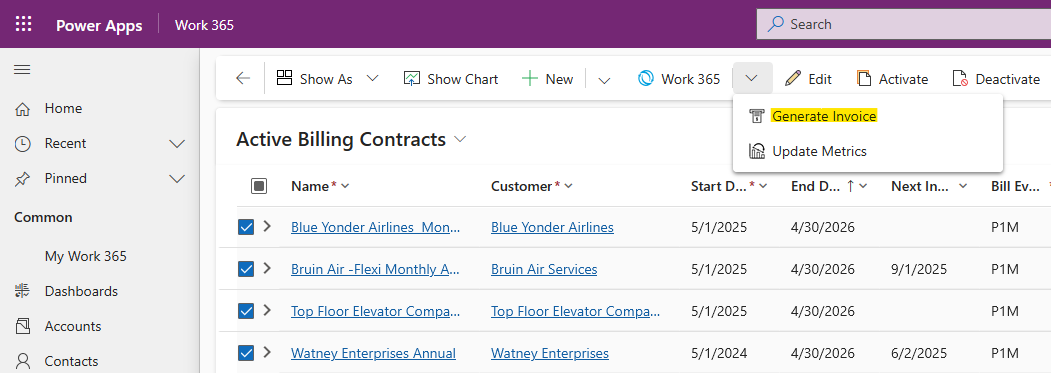
- The bulk generate invoice window will open, showing the selected billing contracts and their respective next uninvoiced cycle preselected.
- You can turn off the Post Invoicing tasks by unchecking the box to the right of the Billing Schedule.
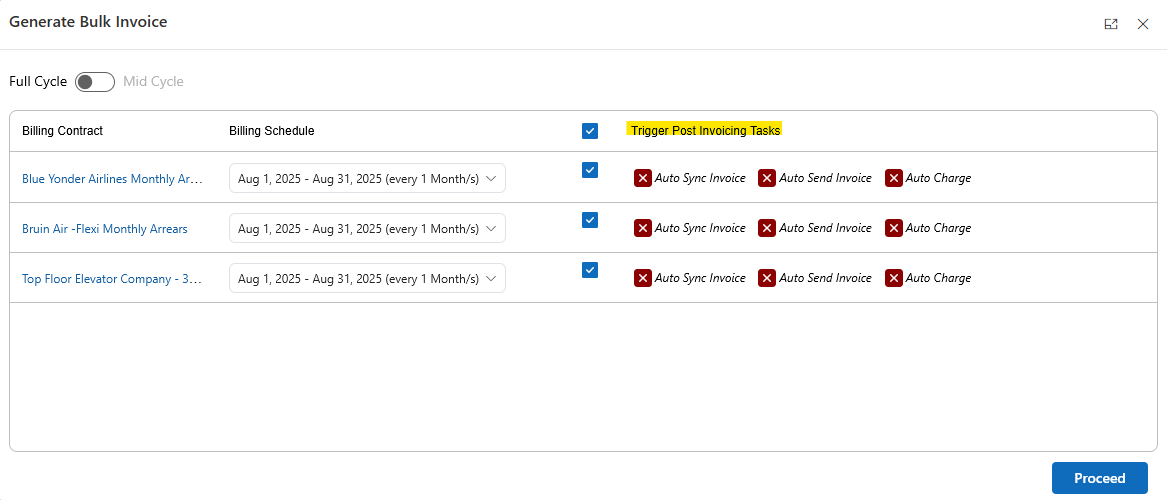
- Click the Proceed button to generate the invoices. The generated invoices will show in the Result column on the right side.
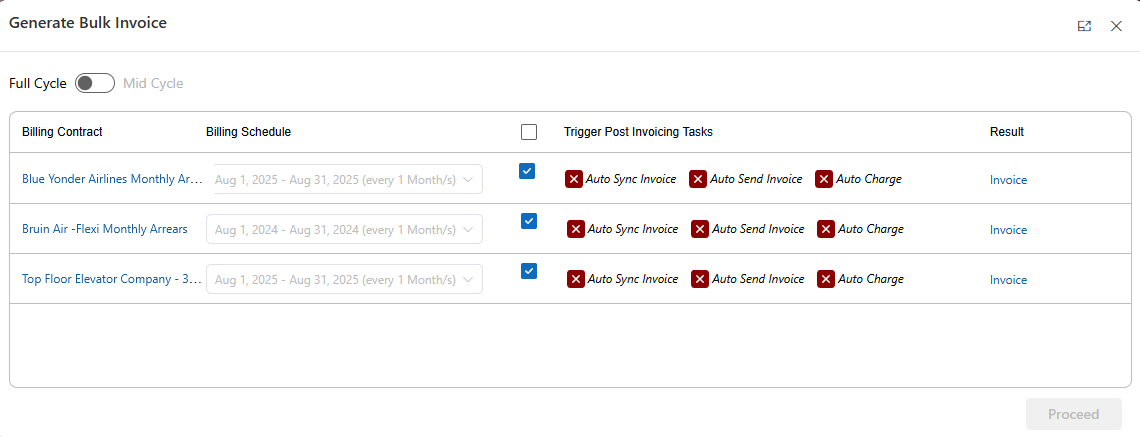
If an invoice has already been generated for a selected Billing Contract and Schedule a new invoice will be generated. Note that this does not delete or deactivate the existing invoice. It is recommended that the existing invoice be deleted manually before reinvoicing a billing cycle.
| Field | Description |
|---|---|
| Billing Contract Name | Selected billing contract's name. |
| Billing Cycle | The cycle of the billing contract to be invoiced. By default, the next uninvoiced cycle for that contract is preselected. |
| Trigger Post Invoicing Tasks | When selected, will trigger automation for the selected billing contract (if enabled at the billing contract level). |
Updated 4 months ago
