Setup
Pre-requisites for enabling GDAP
In order to use GDAP with Work 365, following steps must be completed.
- Perform V2 consent of the Partner Center(s). This step is also required to continue the updated V2 billing api from Microsoft.
- Add the
Partner Customer Delegated Administrationservice principal to the Partner Center tenant(s).
Perform V2 consent
For customers who are upgrading to Work 365 PV v2.0 and need to update their existing Microsoft Partner Center integrations to use the new consent process.
- Refer the article to setup Microsoft Partner Center integration.
- Confirm that the integration account is setup correctly as described in the above article.
- Complete the Admin Consent process described in Step 3a and the User Consent Step 3b above and then save the updated connector.
- Follow the steps under this video tutorial:
Add Partner Customer Delegated Administration service principal
Partner Customer Delegated Administration service principalIn order to allow Work 365 to communicate with GDAP APIs, Microsoft requires that the Partner Customer Delegated Administration (with appId=2832473f-ec63-45fb-976f-5d45a7d4bb91) service principal exists in the Partner Center tenant.
- Open Microsoft Graph Explorer.
- Sign-in by clicking the user icon on the top right corner. Ensure that you are signing in with an account having
Global Administratorprivileges. - Setup the graph explorer as follows. Do not click the
Run Querybutton just yet! -
Field Value Method POST version v1.0 URL https://graph.microsoft.com/v1.0/servicePrincipals Request Body { "appId": "2832473f-ec63-45fb-976f-5d45a7d4bb91" }
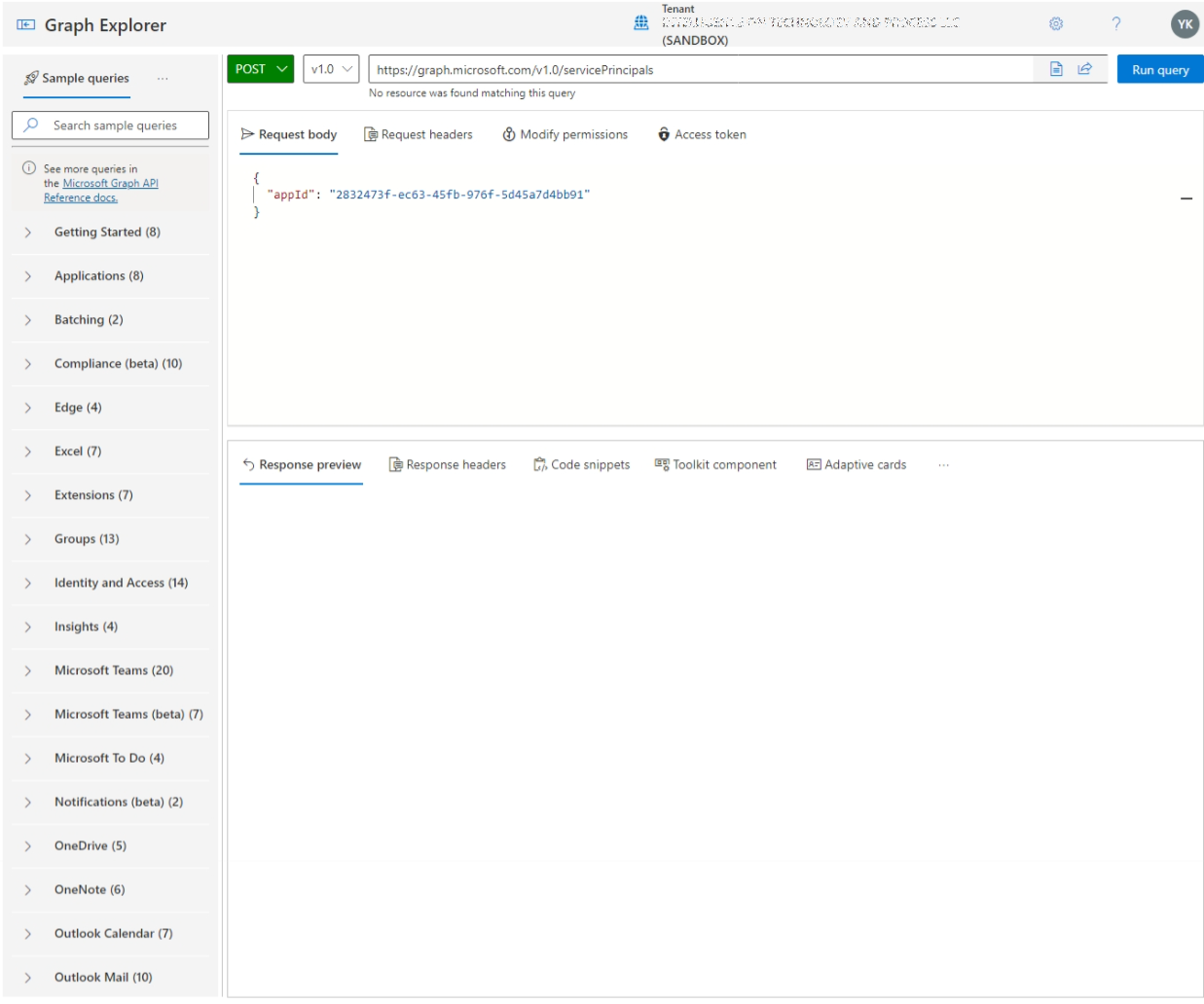
- Click the
Modify Permissionstab. Review the permissions listed and complete the consents requested. - Click the
Run Querybutton. - If the request was successful, you should see a
Created - 201message.
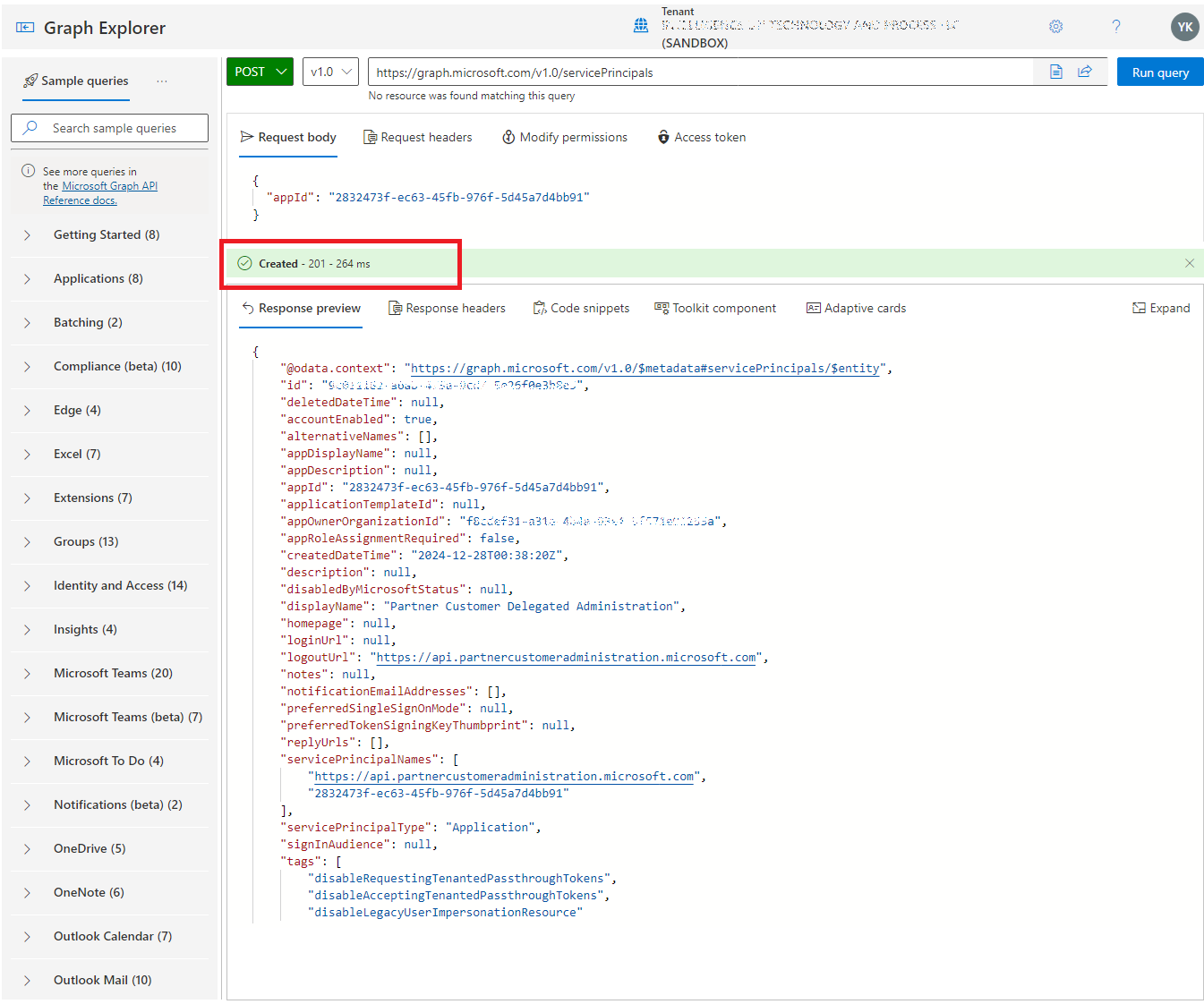
Updated 9 months ago
