Managing Billing Cycles
Billing Cycles are Managed through the Billing Schedule entity
Creating a Billing Cycle will not instruct the System to Generate an invoiceBilling Schedules are generated and tracked automatically by the Invoicing Process in Work 365
Billing Schedule Configuration and Management
Billing Schedule Configuration Setting
- Navigate to:
Work 365 → Administration → Configuration Settings → Invoicing Cycle Range - This setting defines how many future billing schedules are automatically created.
Viewing Active Billing Schedules
- Navigate to:
Work 365 → Billing and Invoicing → Billing Schedules - The default view shows all Active Billing Schedules.
- Billing schedules can also be viewed via Billing Contracts.
Note: Billing Schedules with a Pending or Error status reason are still considered Active.
Billing Schedule Record Details
General
- Billing Contract: Associated Billing Contract.
- Schedule Date: Date for which the invoice is scheduled (based on Next Invoice Date).
Billing Details
- Name: Name of the Billing Schedule.
- Cycle Start: Start date of the billing cycle.
- Cycle End: End date of the billing cycle.
Run Details
- Resulting Invoice: Linked invoice record.
- Run Date: Date the invoice was generated.
- Automatic Invoice: Aligns with billing cycle.
- Manual Invoice: Date of manual generation.
- Run Type: Manual or Automatic.
- Correlation ID: Error reference ID (if applicable).
- Message: Error message if invoice generation failed.
Status Reason
- Pending: Future billing schedules yet to be invoiced.
- Error: Invoice failed to generate; requires manual resolution.
Viewing Errored or Pending Billing Schedules
- Navigate to:
Work 365 → Dashboards → Work 365 Billing Administrator Dashboard → Missed or Errored Schedules panel → See All Records.
Status Details
- Pending: Indicates an error prevented the invoice process from running (e.g., expired credentials, updated password without redoing consent, Dynamics license removed).
- Errored: Invoice failed to run for this billing schedule.
- Action: Generate a manual invoice for this billing cycle.
- The generated invoice will link to the billing schedule and update its status to Invoiced.
Invoicing Scenarios
- Automatic Invoice Generation
- System generates an invoice and associates it with an existing billing schedule.
- Billing schedule becomes Inactive.
- Manual Invoice Generation for an Existing Cycle
- Navigate to:
Work 365 → Billing and Invoicing → Generate Invoice on the customer’s billing contract.
- Navigate to:
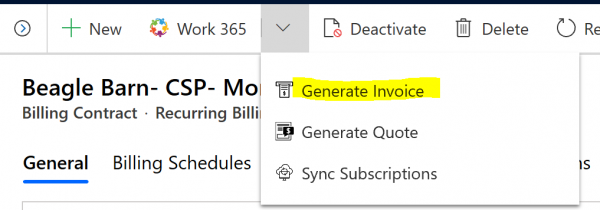
-
Select the billing cycle range on the contract
Any billing cycles which already have an invoice created will show a message confirming that you would like to generate a new invoice for that billing cycle.
The checkbox “Replace the existing invoice” must be checked for the new invoice to be created.
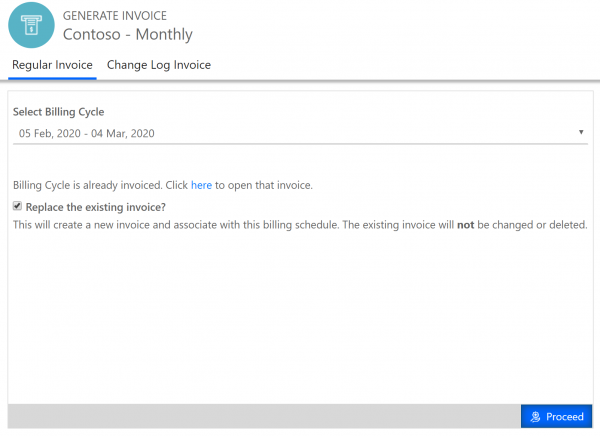
-
It will also provide a link for you to view the existing invoice.
- Note the existing invoice will not be changed or deleted. By confirming the checkbox and hitting proceed, the system would create a new invoice for the same billing cycle. This new invoice would then be associated with the same billing schedule, and it would replace the old invoice on the billing schedule.
-
Generating an invoice for a future billing cycle.
When selecting a future billing cycle to generate an invoice there will be a Warning message:
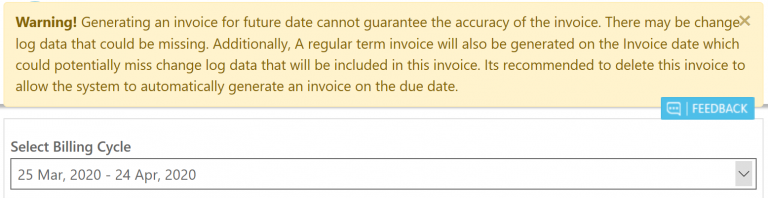
- Hit proceed to generate the invoice for that cycle.
- Once the invoice is generated for the future billing cycle, the popup will update and it will provide a link for users to view the invoice which was generated for that billing cycle. This invoice which was generated will automatically associate to the billing schedule for this billing cycle.
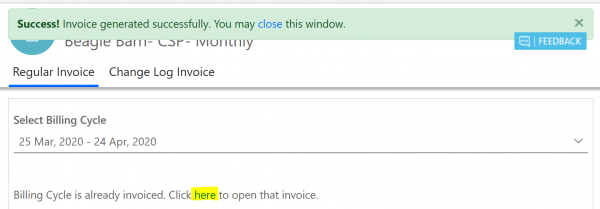
Updated 3 months ago
