Create a new Flexi Billing Contract
Before you begin
You must be a licensed Work 365 user with either the Work 365 Admin, Work 365 Billing, or Work 365 Sales security role assigned to you to create new Billing Contracts. Users with the Work 365 Provisioning security role cannot create new Billing Contracts. For more information, see Security Roles and Permissions.
Create a new Billing Contract
From a Customer Account
- Go to the customer’s Account in Work 365.
- Under Billing Contracts, select New Billing Contract.
From Billing Contract Views
- In Subscription Management or Billing & Invoicing, select Billing Contracts.
- In the command ribbon, select New.
Configure a new Billing Contract
Some settings of a Billing Contract cannot be changed after the contract has been created and saved for the first time. In particular the billing contract type. Be sure to plan accordingly when creating new Billing Contracts. If a permanent setting must be changed after the Billing Contract has been saved, then a new Billing Contract must be created. Permanent fields are indicated below with a 1.
Once a new Billing Contract has been created using a method above, fill in the information on the General tab of the record. Required fields are denoted with an asterisk*.
Required Fields
- Name – Suggested: customer name + contract description.
- Type – Flexi Contract (Work 365 Power only).
- Customer – Prepopulated if created from account.
- Billing Frequency – Monthly, Quarterly, Annual.
- Payment Terms
- Billing Policy – Advance or Arrears.
- Start Date / End Date
- Contract Term (Months)
- Key Optional Settings
- Refund processing method
- Currency and default contract setting
- Product type for categorization
- Proration method for mid‑cycle changes
- Discounts (%)
- Tax service and rate group
- Billing contacts and additional invoice recipients
- Auto‑renew setting
Once the required fields and any desired optional fields have been completed, select 💾Save in the command ribbon. This will finalize the creation of the Billing Contract.
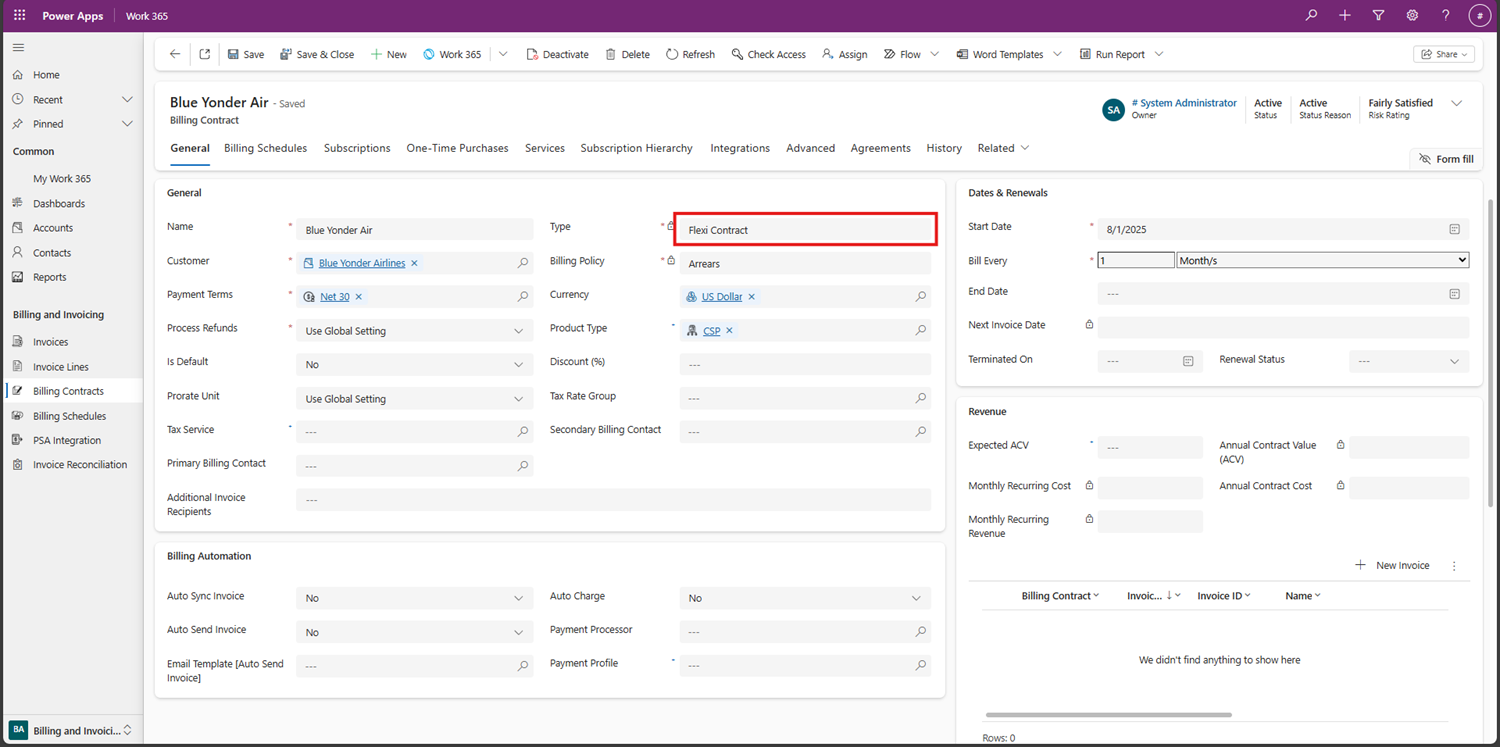
Detailed Field Descriptions
-
Term Description Name* Enter a name for the Billing Contract. Recommended format: customer name + descriptor (e.g., "Contoso Annual Licenses", "Fabrikam Monthly Azure"). Type*1 Select the type of Billing Contract. In Work 365 Power, Recurring Contracts and Flexi Contracts are available. Cannot be changed after saving. Customer* Select the Account for this Billing Contract. Prepopulated if created from within a customer account. Billing Frequency* How often invoices are generated: Monthly, Quarterly, Annual. Higher-commitment subscriptions can be billed more frequently, but not less frequently (e.g., annual can be billed monthly, but monthly cannot be billed annually). Payment Terms* Set the payment terms for this Billing Contract. Billing Policy*1 For Flexi Contracts this policy must be Arrears. Process Refunds* Set refund method: Use Global Setting, Yes, or No. See Process Refunds. Currency Select the currency used for invoicing with this Billing Contract. Is Default Set to Yes to make this the default contract for a customer. New subscriptions from an automatic provider will be added here. Product Type Primary product category for this contract (CSP, Managed Service, Support). Used for categorization and reporting. Does not restrict adding other product types. Prorate Unit Proration method for mid‑cycle changes: Days (prorate by day), Months (prorate by month), or Use Global Setting. Discount (%) Additional discount applied to products in this contract, stacking with the customer's pricing strategy. Enter whole numbers (e.g., 5 for 5%). Tax Service Tax service applied to this Billing Contract. See Setting up Taxes in Work 365. Tax Rate Group Tax rate group applied to this Billing Contract. See Setting up Taxes in Work 365. Primary Billing Contact Main contact who will receive invoice copies for this contract. Secondary Billing Contact Additional contact who will also receive invoice copies. Additional Invoice Recipients Extra email addresses (comma‑separated) for recipients of invoice copies. Start Date* Start date of the contract. Determines billing cycle. Bill Every This field can be selected using and interval of your choosing. This field will be when you invoice the customer. End Date End date of the contract. Used to track upcoming renewals.
Updated 3 months ago
