Azure Usage Data Billing
Overview
Usage Data is billed as it becomes available, which means billing always occurs in arrears, regardless of the Billing Contract Policy.
Billing Behavior
- The system bills all non-invoiced and non-archived usage data during the current billing cycle.
- If usage data becomes available after an invoice is processed, it will be picked up in the next cycle.
Microsoft Data Availability SLA
- Invoice availability SLA: by the 8ᵗʰ of each month.
- Daily Rated Usage file availability: typically by the 11ᵗʰ of each month.
Billing contracts with a start date earlier in the month may miss the current usage cycle due to this delay, resulting in delayed Azure billing.
Recommendation: Use a separate billing contract for AzureTo avoid delays, it's recommended to create a separate monthly billing contract for Azure that starts on the 15ᵗʰ of each month. This ensures usage data is available before invoicing begins.
Configuring Azure Usage Invoicing
Under the Azure tab on the usage subscription, you can configure invoicing options.
- Access these options by clicking the first icon (from the left) on the toolbar.

Clicking this button opens the following screen that provide these options.
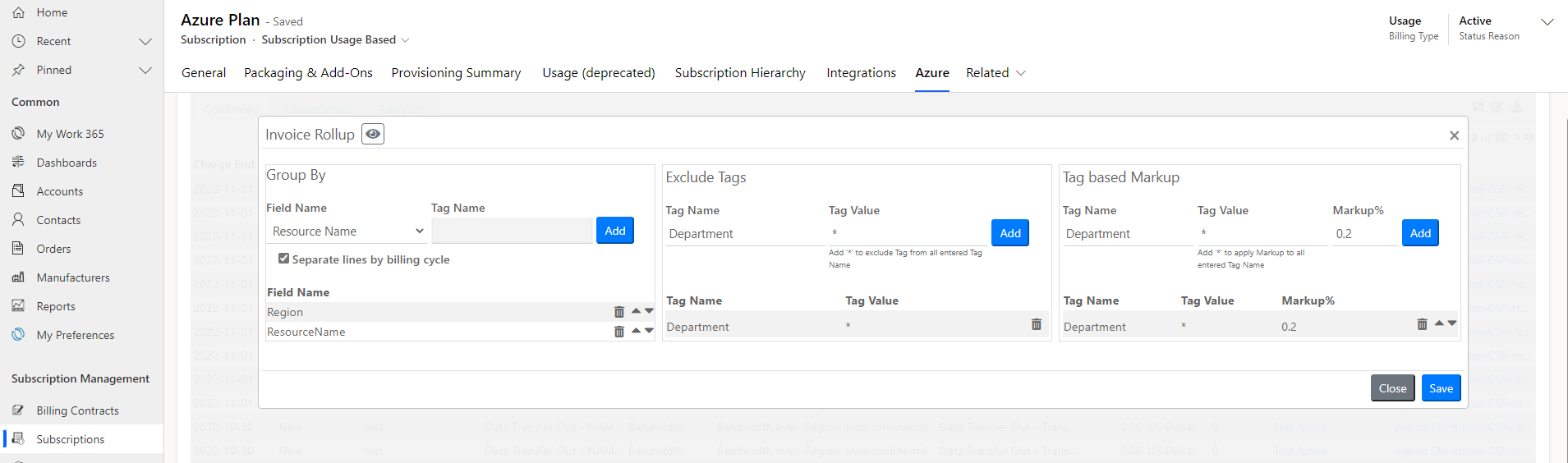
Group By
The Group By feature allows consumption data to be billed in logical groups. Each group appears as a single line item on the invoice.
- Add one or more fields to the Group By section to define how usage data should be rolled up.
- Tags can also be included in the rollup strategy.
- Enable the Separate lines by billing cycle option to split invoice lines by the
ChargeEndDateof the usage data. This ensures each billing cycle is represented as a separate line.
Click the eye icon at the top of the screen to preview the invoice layout based on your configuration.
Exclude Tags
This feature allows you to exclude specific consumption lines from billing based on their tags.
- Useful for scenarios like Proof of Concept (POC) environments where usage should not be billed to the client.
- Specify one or more tag name-value pairs to exclude.
- If a usage line contains any of the specified tags, it will be excluded from billing.
Wildcard Exclusion
- Use
*(asterisk) in the tag value to exclude all values for a given tag name. - Example:
- Tag Name:
POC - Tag Value:
* - This will exclude all consumption lines with the tag name
POC, regardless of the value.
- Tag Name:
Tag-Based Markup
By default, Work 365 applies a 17.64% markup to consumption lines (equivalent to a 15% discount).
- This default can be changed at the subscription level, but it will apply to all future imported consumption.
Custom Markup by Tag
Partners can apply custom markup percentages based on tag values.
- Example:
- Tag Name:
Department - Tag Value:
Finance - Markup:
15%
- Tag Name:
Wildcard Markup
- Use
*in the tag value to apply markup to all values of a tag.
Rule Precedence
- If a consumption line matches multiple tag rules, the first matching rule takes precedence.
Updated 2 months ago
