Linked Subscriptions
Linked Subscription Provider (Parent–Child Billing) in Work 365
The Linked Subscription Provider is a provider type in Work 365 that enables automatic subscription management for customers with a parent–child organizational hierarchy.
Use this when you have one provider tenant (e.g., Microsoft Partner Center) but need to bill multiple locations/departments/franchises separately.
How It Works (At a Glance)
-
Parent billing contract
- Linked to the customer’s provider tenant.
- Responsible only for provisioning (no billing).
- Subscriptions on this contract are connected to the provider.
-
Child billing contracts
- Represent locations/franchises/departments.
- Responsible for billing and invoicing.
- Subscriptions show the location-specific license quantities.
- Each child subscription is linked to a parent subscription (same SKU).
-
Behavior
- Quantity changes are made on the child subscription.
- Changes automatically push up to the parent subscription.
- The parent’s provider link auto-provisions the delta with the provider.
One-way flow: Changes flow child ➜ parent ➜ provider.
They do not flow down from the provider or the parent to children.
Do not make license changes directly in Partner Center or on the Parent contract.
Doing so will desynchronize the setup and require manual correction.
Example — Pine Cone Vet
- Tenant (Provider): 1 Microsoft tenant in Partner Center
- Desired billing: 1 invoice, 3 locations
Parent contract (provisioning only):
- M365 E3: 50
- EMS: 20
Child contracts (billing & license ownership):
- Atlanta, GA
- M365 E3: 10
- EMS: 5
- New York City, NY
- M365 E3: 25
- EMS: 10
- Memphis, TN
- M365 E3: 15
- EMS: 5
Operation: If New York increases E3 from 25 ➜ 35, the update:
- is made on the NY child subscription,
- pushes up to the parent subscription, and
- auto-provisions 10 additional licenses via the provider.
Setup — Linked Subscriptions & Linked Subscription Provider
-
Establish Parent–Child Contracts
- Create a Parent billing contract (for provisioning only).
- Create Child billing contracts (one per location/department).
- Under each Child contract, add subscriptions for products billed to that location.
- Set the provider on each child subscription to Do Nothing Provider (to avoid accidental provisioning).
- Ensure sum of all child quantities per SKU equals the parent subscription quantity.
-
Create the Linked Subscription Provider
- Go to Work 365 → Administration → Admin Hub → Integrations → Add New.
- Select Work 365 Linked Subscription Provider and Save.
-
Link Child Subscriptions to Parent Subscriptions
- Open a child subscription.
- Change provider from Do Nothing to Linked Subscription Provider.
- In Linked Subscription, search by customer or subscription name.
Select the parent contract’s subscription (tip: include “Parent” in the contract name). - Save.
-
Ongoing Rule
- All quantity changes must be performed on child subscriptions (or via the self-service portal for those child contracts).
Applying License Changes (in Work 365)
- Open the child contract and update the subscription quantity.
- Work 365 pushes the change to the parent contract automatically.
- Provisioning status:
- The child subscription’s License Change Log remains “Awaiting Provisioning” until the parent subscription is provisioned.
- Automatic provider on parent: Provisioning should complete automatically.
- If it fails, resolve the cause, set the change back to Awaiting Provisioning, and let the system reprocess.
- Manual provider on parent: Provision manually, then set the License Change Log to Provisioned.
Status flows back to the child subscription once provisioning completes.
Enabling the Self-Service Portal for Child Locations
- Open the Parent billing contract.
- Go to Subscriptions tab → Select All → Edit.
- Set Allow End User Modification = No → Save.
- Optional: Mark parent contract subscriptions non-billable to hide on the portal and prevent invoices (recommended since parent is for provisioning only).
- On child contract subscriptions, confirm Quantity Reduction Behavior and Quantity Reduction Window per your policy.
- For customer contacts who need portal access:
- First-time invite: Assign the web role “Work 365 Access Child Accounts” in addition to typical roles (e.g., Work 365 Admin).
- Already invited: On the contact, go to Related → Web Roles → Add Existing Web Role → “Work 365 Access Child Accounts.”
- Result: End users manage quantities on child contracts via the portal.
Changes push to the parent and auto-provision if the parent is linked to an automatic provider.
Key Takeaways
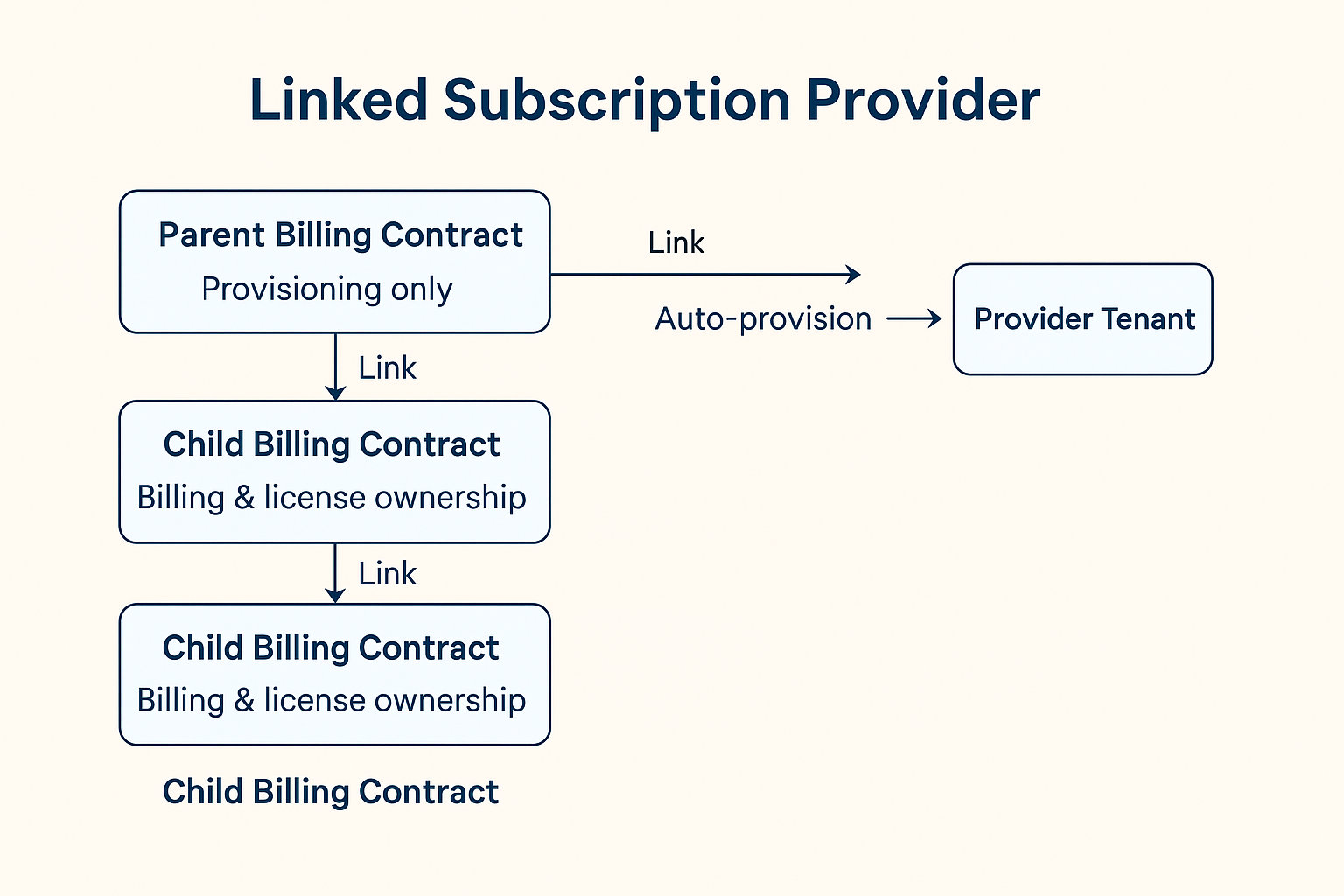
- Parent contract: Provisioning only.
- Child contracts: Billing & license ownership.
- Change source of truth: Child subscriptions (or portal on child).
- Flow: Child ➜ Parent ➜ Provider (not bidirectional).
- Do not change quantities in Partner Center or on the Parent contract.
Updated 3 months ago
