Pax8
The Work 365 Pax8 Integration enables Pax8 portal data, such as subscriptions, to have a bi-directional sync with Work 365.
Prerequisites
There are three main steps in setting up the integration with Pax8 and Work 365
Step 1: Create the Integration user with the right permissions
Step 2: Collect the Integration information for the settings required in Work 365
Step 3: Creating the Provider Connection and entering the settings acquired in Step 2
Below are the steps to setup Pax8 Integrations from Work 365:
- Go to Work 365, “Administration” in the bottom-left menu. Next click on “Admin Hub” in the left menu.
- Under “Configuration” at the top of the screen, click on the “Integrations” tab.
- Look for Pax8 under Provider Integrations section and click on Create
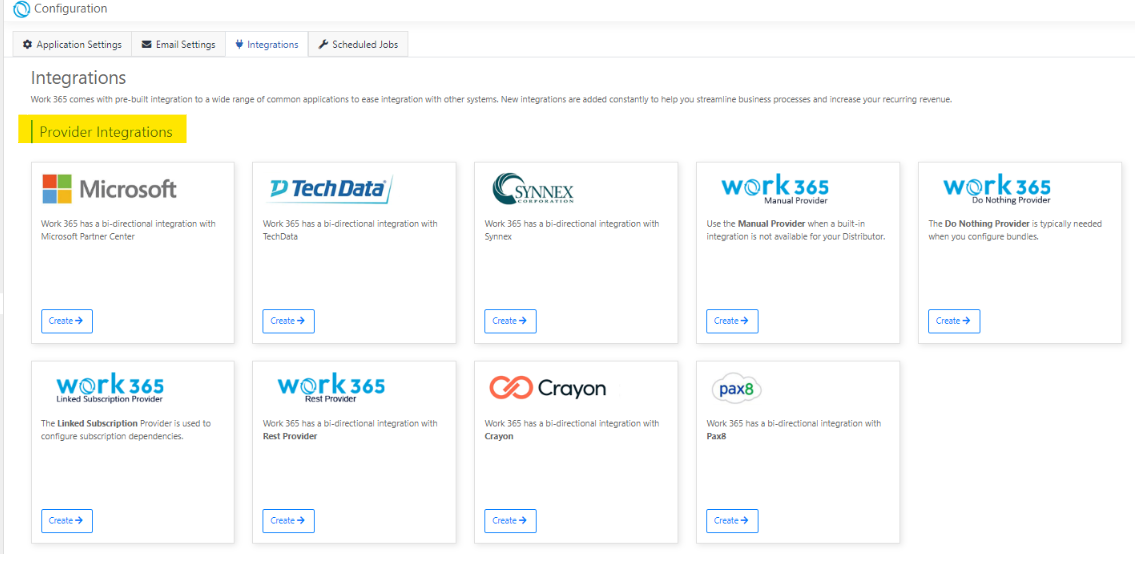
- User will be redirected to Pax8 integration page complete the details on the form
Field | Setting Value |
|---|---|
Name | Name of the Integration |
Environment | Environment type: Production or Sandbox |
Endpoint URL | |
Application ID | From Pax8 portal provide Application ID |
Application Secret | From Pax8 portal provide application secret |
Country Code | Country Code i.e. United States |
Currency Code | Currency i.e. $, Euro |
Self Service Allowed | For Production: Select 'Yes' if self privileges are available to the company. Otherwise select 'No'. |
Bill on behalf of enabled | For Production: Select 'Yes' if Pax8 handles billing transactions. Otherwise select 'No'. |
Order approval required | For Production: Select 'Yes' if company's self service orders require approval. Otherwise select 'No' |
Click on the Save Button.
- Go to Integrations and look for the Pax8 provider integration added in above step, click on the gear icon and select 'Verify Connectivity' to confirm if the connector is setup as expected
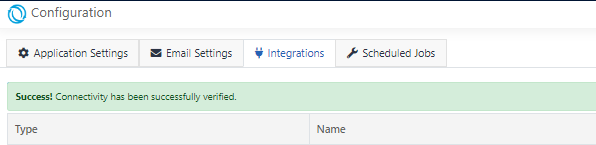
Pax8 Integration is complete in Work 365
Sync Provider Accounts
Sync Provider Accounts' will run the background job and sync the customer accounts from Pax8 to Work 365 tenant
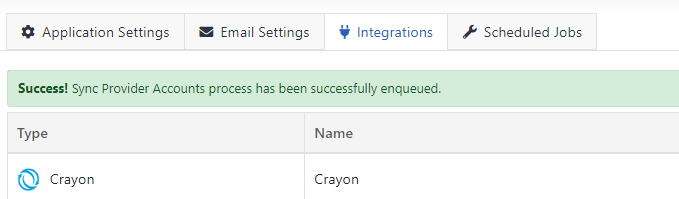
Updated 9 months ago
